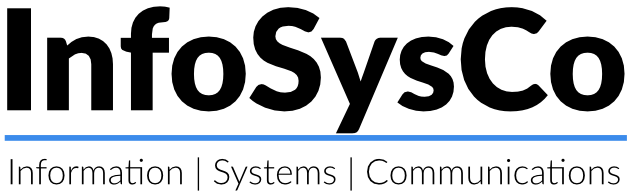Microsoft Office 365 Explained
Note: Microsoft is renaming ‘Office 365’ as ‘Microsoft 365’. In this article I will use ‘Microsoft 365’ or just ‘MS365’.
Introduction
The name Microsoft 365 is used to cover both a product and a set of services:
- the product that you install on your device (which used to be known as ‘Office’) and comprises Word, Excel, Outlook etc
- the cloud-based services which include Exchange mailboxes, SharePoint files, Teams collaboration tools, etc.
The installable product contains all the applications you are probably familiar with – Word, Excel, Outlook, Publisher, Access etc. If you are used to Office 2007 or Office 2010 think of this as the latest version – Office 2016. Installation is by logging on to the office.com portal, downloading the package and installing. There are packages available for installation on a Windows computer, a Mac, or even a SmartPhone or tablet.
The cloud services part of MS365 are hosted in Microsoft’s datacentres which are located around the world (including some in Britain). These services are usable in a web browser, so can be accessed from anywhere with an Internet connection – even a 4G connection. Some of the services, such as Teams, also have an app that can be installed on your device. Cloud services include:
- Exchange Online, for your company mailboxes. You can use either Outlook or a web browser to send/receive email. It is intended to replace an on-premise mailbox server or another cloud-based mailbox provider such as gmail.
- SharePoint, a web-based shared document storage service. It is intended as a replacement for an on-premise fileserver, but has lots of other functionality. Files can be synced with your device for quick, easy access using OneDrive (see below)
- Teams, a collaboration tool which includes voice and video calling, messaging, document storage and more. The service is accessed either by browser or by installing the Teams app on your device alongside Word, Excel etc.
- OneDrive, a file sync app. It is installed on your device to sync files to/from cloud-based storage. It is can be used in two ways:
- To synchronise your documents on your PC with cloud storage, making your data accessible from anywhere
- To synchronise cloud-based SharePoint files with your PC, making files easy to access without using a web browser.
- Both the above mean that data is also accessible when offline
Pricing model
Microsft 365 is a purchased as a subscription paid for monthly or annually. Each user that uses Microsoft 365 products or services requires a license, which is paid for via the subscription.
There are several types of license, each with its own combination of products and services. You can buy a license for the installed product only; cloud services only; or a combination license for both. Microsoft have a full explanation here. The three most popular are:
- Microsoft 365 Business Basic – just the online services
- Microsoft 365 Business Apps – just the installable Office product
- Microsoft 365 Business Standard – includes both the above.
| Microsoft 365 Business Basic | Microsoft 365 Business Apps | Microsoft 365 Business Standard |
|---|---|---|
| Cloud services | Installable Office Apps | Cloud services + Installable Office Apps |
| £3.80 per user, per month | £7.90 per user, per month | £9.40 per user per month |
Note that:
- Above prices are ex VAT and are based on a 1 year commitment
- A license that includes Office Apps allows 5 installations on PC, 5 on tablets and 5 on phones
- If using cloud mailboxes, a secondary mailbox that is accessed by several users (eg ‘sales@domain.com’) does not need a license
- A license that includes cloud services also includes web-browser and smartphone versions of Word, Excel and powerpoint.
Administration
When you start with MS365, you create what is known as a tenant within the MS365 infrastructure. Each tenant has a unique name that would normally be related to your company name, but is always suffixed with .onmicrosoft.com. So, if your company is named ‘Widgets Ltd’, you may name your tenant widgets.onmicrosoft.com. Once established, you can introduce your normal domain name, eg widgets.co.uk.
Your tenant is yours alone and is administered via a web-based portal. One or more users are designated as ‘Global Admins’ and can add and remove users, assign licenses, reset passwords, add and remove mailboxes, manage SharePoint and setup Teams (ordinary users cannot administer MS365). The user and groups are created in your tenant, while a background process creates, for example, a sharepoint site or mailboxes in the underlying server infrastructure.
If you have an on-premise Windows domain then a connector can (or rather should) be installed that synchronises your on-premise users along with their passwords and groups with Microsoft 365.
How InfoSysCo can help
Click here to find ways that we can help